The potential Canada Post strike may delay the delivery of documents and cheques. You can update your document delivery to electronic and setup direct deposits today to avoid potential interruption. Don’t forget to review and update your maturity instructions to ensure they're up to date. All these can be done by using Oaken Digital. Click here to enrol for Oaken Digital today.
Help Centre
How can we help you?
Troubleshooting
Questions relating to technology & device compatibility
All channels
If your Oaken Digital profile is locked out, you can recover your password by selecting "Forgot your password?" from the login screen.
Alternatively you can call us at 1-855-OAKEN-22 (625-3622). The Oaken team is available from Monday to Friday, 8:00am to 10:00pm and Saturday 9:00am – 5:00pm ET.
If your preference was to receive the code by email:
1) If you cannot find the code in your email inbox, check your spam or junk folder.
2) Confirm that service@oaken.com email is on your safe senders list.
3) Select the “Resend code” link on the Identity Verification page.
4) You may also select any of the alternative options on the Identity Verification page to receive a new code.
If your preference was to receive your code by text message:
1) If you cannot find the code in your phone messages, check your spam message folder.
2) Select the “Resend code” link on the Identity Verification page.
3) You may also select any of the alternative options on the Identity Verification page to receive a new code.
If your preference was to receive your code by phone call:
1) If you didn’t receive your code by phone call, check your phone’s network connectivity.
2) Select the “Resend code” link on the Identity Verification page.
3) You may also select any of the alternative options on the Identity Verification page to receive a new code.
If you still have not received your two-step verification code, please contact us for further assistance.
Android
The Oaken Digital app performs best on mobile devices running Android 8.1 and above. If you remain on an Android version lower than 8.1, you will not be able to install/update the Oaken Digital app from the Google Play Store or the app may not work as expected. Please follow your device manufacturer's instructions to update your Android device to the latest version.
To install the Oaken Digital app for Android , download it from the Google Play Store.
1. Open the Google Play Store app on your device and search for "Oaken Digital".
2. Select "Install".
3. Once installation is complete, select "Open".
Check your device storage
If you’re having trouble installing the Oaken Digital app on your device, you may not have enough free space in your device storage.
To see how much space is available on your device, follow these instructions:
1. From your device's home screen, tap the Settings icon. Settings can vary by phone and you will needy to contact your device manufacturer for more information.
2. In the Settings, open Storage.
3. If your device has less than 100MB, you may need to uninstall other apps to clear space in your device storage.
4. Once you have more space available, try downloading the Oaken Digital app again.
Your device's Android operating system may not be up to date
The Oaken Digital app for Android is available for devices running Android 8.1 and above. Please follow your device manufacturer's instructions to update your Android device to the latest version.
Check your network connection
First try powering down your device for a few moments. Turn your device back on and make sure you have a strong internet connection. Then try to install the Oaken Digital app again from the Google Play Store.
Try re-installing the Oaken Digital app
If you're still having trouble installing the app, try the following:
1. If you’re still unable to download the app, try uninstalling the Oaken Digital app from your device. After it’s uninstalled, restart your phone and then re-install the Oaken Digital app from the Google Play Store.
2. If you’re still experiencing issues, check the Google Play Help Center for tips to troubleshoot download issues.
You can try to 'force quit' the Oaken Digital app, if it is freezing or crashing.
1. Press and hold the power button until the device turns off.
2. Then press and hold the power button until your device powers back on.
If force quit does not help, uninstall the version on the device and re-install the latest Oaken Digital app from the Google Play Store.
Go to your device settings. Settings can vary by phone and you will needy to contact your device manufacturer for more information.
1. Tap Notifications, then tap Applications (this may be called Apps in some Android devices)
2. Select Oaken Digital, then tap Notifications
3. Enable/Disable push notifications for Oaken Digital
Fingerprint ID will be offered at log in after you've downloaded the latest version of our Oaken Digital app. You can choose to enable/disable Fingerprint ID at any time from the "Password and security settings" option within the Oaken Digital app.
iPhone
The Oaken Digital app performs best on mobile devices running iOS 13.3 and above. If you remain on an iOS version lower than 13.3, you will not be able to install/update the Oaken Digital app from the Apple App Store or the app may not work as expected. Please follow your device manufacturer's instructions to update your Apple device to the latest version.
To install the Oaken Digital app for iOS , download it from the App Store.
1. Open the App Store app on your device and search for "Oaken Digital".
2. Select "Get".
3. Once installation is complete, select "Open".
Check your device storage
If you’re having trouble installing the latest Oaken Digital app on your iOS device, you may not have enough free space in your device storage.
To see how much space is available on your device, follow these instructions:
1. From your device's home screen, tap "Settings" and then "General".
2. Tap "iPhone Storage".
3. If your device has less than 100MB available, you may need to uninstall other apps to clear space in your device storage.
4. Once you have more space available, try downloading the Oaken Digital app again.
Your device's iOS operating system may not be up to date
The Oaken Digital app for iOS app is available for phones running iOS versions 13.3 and above. Please follow your device manufacturer's instructions to update your Apple device to the latest version.
Check your network connection
First try powering down your device for a few moments. Turn your device back on and make sure you have a strong internet connection. Then try to install the Oaken Digital app again from the Apple App Store.
Try re-installing the Oaken Digital app
If you’re still having trouble installing the app, try the following:
1. If you’re still unable to download the app, try uninstalling the Oaken Digital app from your device. After it’s uninstalled, restart your phone and then re-install the Oaken Digital app from the App Store.
2. If you’re still experiencing issues, check the App Store for tips to troubleshoot download issues.
If your app is freezing or crashing, you can try to 'force quit' the Oaken Digital app by following these steps:
1. Double-tap the Home button (If you do not have a Home button, see our steps for iPhone X below).
2. Swipe upwards on every app preview to close all apps.
3. Tap the Home button to return to the Home screen, then try to open the Oaken Digital app.
iPhone X:
1. From the Home screen, swipe up and hold until you see your open apps.
2. Swipe up on each app to close it.
3. Once all apps have been closed, try to open the Oaken Digital app.
If force quit does not help, uninstall the version on the device and re-install the latest Oaken Digital app from the App Store.
To adjust your mobile push notifications on your iPhone:
1. Tap "Settings"
2. Tap "Notifications", then select Oaken Digital.
3. Tap "Allow notifications" to turn notifications from Oaken Digital on or off.
Touch ID and Face ID will be offered at login after you've downloaded the latest version of our Oaken Digital app. You can choose to enable or disable Fingerprint ID or Face ID at any time, from the "Password and security settings" within the Oaken Digital app.
Have additional questions?
Call us at 1-855-OAKEN-22 (625-3622). Oaken representatives are available Monday to Friday, 8:00am to 8:00pm EST and Saturday 9:00am – 5:00pm EST. If you call outside our regular office hours, leave a message and we’ll call you back on the next business day. You can also email us service@oaken.com, send us a secure message in Oaken Digital.
Quick links
Oaken Financial
Oaken Digital
Are you an existing Oaken customer?
Other ways to open an account
Commercial applications can be downloaded here and mailed to us.
Or if you prefer to make an appointment to apply in person, you can do so by viewing our Oaken store locations. For more information, please email service@oaken.com or call 1-855-OAKEN-22 (625-3622) from Monday to Friday 8:00AM to 8:00PM EST and Saturday from 9:00AM to 5:00pm EST.