Click here to view the schedule of the 2024 portfolio statements and annual tax slips.
Help Centre
How can we help you?
Account Information
Find the answers to your questions regarding account details, transactions and account summary.
Account details
On desktop and mobile browser 🖥
1) Navigate to "Accounts" in the main menu, click on "Account summary".
2) Click on the ">" button for the GIC that you would like to change the maturity instructions for.
3) Under the "Maturity Instructions" section, click the "Change maturity instructions" button.
4) Update the actions to take at maturity for your GIC. For renewal at maturity, please provide the renewal information.
5) Click the "Continue" button at the bottom of the screen to review your updates.
6) If you are changes are correct, click on the "Continue" button to submit your updated maturity instructions.
On app 📱
1) Select "Accounts" in the bottom navigation bar.
2) Select the GIC that you would like to change the maturity instructions for.
3) Under the "Maturity Instructions" section, select the "Change maturity instructions" button.
4) Update the actions to take at maturity for your GIC. For renewal at maturity, please provide the renewal information.
5) Select the "Continue" button at the bottom of the screen to review your updates.
6) If you are changes are correct, select the "Continue" button to submit your updated maturity instructions.
On desktop and mobile browser 🖥
1) Navigate to "Accounts" in the main menu, click on "Account summary".
2) Click on the the ">" button for the account that you would like to see the details for.
On app 📱
1) Select "Accounts" in the bottom navigation bar.
2) Choose the account that you would like to see the details for."
Account transactions
On desktop and mobile browser 🖥
1) Navigate to "Accounts" in the main menu, click on "Account summary".
2) Click on the "⌄" button for the Savings Account that you would like to see the latest transactions for.
On app 📱
1) Select "Accounts" in the bottom navigation bar.
2) Select the Savings Account that you would like to see the latest transactions for.
3) Select the "Transactions" tab.
On desktop and mobile browser 🖥
1) Navigate to "Accounts" in the main menu, click on "Account transactions".
2) Click on the filter icon.
3) Select a date range on the calendar. Oaken Digital will only allow searches back to January 1st 2021. Date ranges cannot be greater than one year.
4) Click on the "Search" button to your view transactions within your selected date range.
On app 📱
1) Select "Accounts" in the bottom navigation bar.
2) Select the Savings Account that you would like to see the latest transactions for.
3) Select the "Transactions" tab.
4) Tap on the filter icon.
5) Select a date range on the calendar. Oaken Digital will only allow searches back to January 1st 2021. Date ranges cannot be greater than one year.
6) Tap on "Apply filters" to your view transactions within your selected date range.
On desktop and mobile browser 🖥
1) Navigate to ""Accounts"" in the main menu, click on ""Account transactions"".
2) Use the account carousel to select the Savings Account that you would like to download the transaction summary for.
3) Click on the filter icon.
4) Select a date range on the calendar. Date ranges cannot be greater than one year.
5) Click on the ""Search"" button to your view transactions within your selected date range.
6) Choose a file format option in the ""Export to"" dropdown. File formats supported for export are CSV, PDF, Quicken, Quickbooks, Sage and Xero.
7) Click the ""Download"" button to download your file.
On app 📱
1) Select ""Accounts"" in the bottom navigation bar.
2) Choose the Savings Account that you would like to download transaction summary for.
3) Select the ""Transactions"" tab.
4) Tap the filter icon.
5) Select a date range on the calendar. Date ranges cannot be greater than one year.
6) Select ""Apply filters"" to your view transactions within your selected date range.
7) Tap on the ""Share"" icon and choose a file format option. File formats supported for export are CSV and PDF.
Account summary
On desktop and mobile browser 🖥
1) Navigate to "Accounts" in the main menu, click on "Account summary".
2) To the left of the consolidated balance, click on the "All accounts", "Home Bank", or "Home Trust Company" buttons filter accounts by issuer.
On app 📱
1) Select "Accounts" in the bottom navigation bar.
2) Select on the filter icon.
3) Select an issuer from the dropdown, you can also select an account type and type in an account name or number to refine your results.
4) Press "Apply filters" to your view accounts with the selected issuer.
Have additional questions?
Call us at 1-855-OAKEN-22 (625-3622). Oaken representatives are available Monday to Friday, 8:00am to 8:00pm EST and Saturday 9:00am – 5:00pm EST. If you call outside our regular office hours, leave a message and we’ll call you back on the next business day. You can also email us service@oaken.com, send us a secure message in Oaken Digital.
Quick links
Oaken Financial
Oaken Digital
- Who is Oaken Financial?
- Who is Home Trust Company?
- What is the relationship between Oaken Financial, Home Trust Company and Home Bank?
- Why did Home Trust Company launch Oaken Financial?
- Now that Oaken is aligned with a Bank, will you be offering more products and services?
- What is the Oaken Financial service promise?
- How can I get service with Oaken?
- How do I make a compliment or complaint?
- Are there locations that I can visit?
- Can I make an appointment to visit Oaken?
- Previously Oaken Financial was a trademark of Home Trust, but now it is trademark of Home Bank. What impact will this have on my existing accounts?
- Does Home Bank mean you are going to start charging fees?
- I am a previous Home Trust customer. What happened to my existing accounts?
- Are Oaken Savings Accounts and GICS eligible for protection under the Canada Deposit Insurance Corporation (CDIC)?
- If I have Home Trust Company GICs and additional deposits with Oaken, does this increase my eligible deposit insurance coverage?
- What is the maximum amount of deposit insurance at Oaken?
- With the new addition of Home Bank, does this mean that I now have access to additional CDIC coverage?
- Is there additional CDIC coverage under registered savings accounts?
- What products does Oaken offer?
- Are interest rates the same under both Home Bank and/or Home Trust Company?
- I would like to transfer my registered products over to Home Bank or Home Trust Company, how do I do this?
- Does Oaken offer commercial accounts?
- What are the benefits of the Oaken Savings Account?
- How can I be informed of Oaken’s current interest rates?
- Can I open an account online?
- Is there a minimum opening balance?
- Are there any fees associated with an RSP/TFSA savings account?
- Is the submission of my personal information over the internet secure?
- Can I open an account on the phone with Oaken?
- Can I submitt my application via the mail?
- Can I open an account in one of your locations?
- How do I close my account?
- I just opened an account. Where do I send my cheque or documentation?
- Who should I make my cheque payable to?
- When will I get my confirmation?
- I submitted my application but I did not receive my confirmation email. What should I do?
- What should I do with the reference number?
- Who can I contact if I am experiencing difficulties with the online application form?
- I submitted my application but I need to make a correction. Who should I contact?
- Will it be considered a withdrawal if I use my registered savings account to fund a registered GIC?
- How long does it take to process my GIC or Oaken Savings Account once Oaken receives the application?
- What is Common Reporting Standard (CRS)?
- How does CRS work?
- How does CRS differ from the U.S. Foreign Account Tax Compliance Act (FATCA)?
- What additional information will I be asked to provide and verify?
- How is my tax residence defined?
- What will happen if I am a foreign tax resident, but don’t know my Tax Identification Number (TIN)?
- Does CRS apply to all deposit accounts?
- Does CRS apply to non-personal accounts?
- What information will be reported to tax authorities?
- Can I have multiple joint accounts with multiple owners?
- What is the cutoff period to change my maturity instructions?
- Can you select an RSP/TFSA savings account as an option for non-registered GIC maturity instructions?
- How do I add a Power of Attorney (POA)?
- How can I make changes to my personal information?
- Can I designate beneficiaries on a registered savings account?
- How do I set my registered GIC to pay out to my registered savings account on maturity?
- How can I update my beneficiaries on my registered plan?
- What are the benefits of using Oaken Digital?
- How do I enrol for Oaken Digital using an enrolment number?
- How can I sign up for Oaken Digital without an enrolment number?
- What can I do with Oaken Digital?
- What are the costs of using Oaken Digital?
- How do I access Oaken Digital for my trust, estate or commercial accounts/investments with Oaken?
- What statements and documents are available on Oaken Digital?
- Does Oaken Financial offer a security guarantee?
- If I'm registered for Home Digital, can I use the same login credentials on Oaken Digital?
- How do I open a Savings Account?
- How do I open a Guaranteed Investment Certificate (GIC) ?
- How do I open a TFSA Savings Account?
- How do I open a TFSA Guaranteed Investment Certificate (GIC)?
- How do I open an RSP Savings Account?
- How do I open an RSP Guaranteed Investment Certificate (GIC)?
- How do I open a Spousal RSP Savings Account?
- How do I open a Spousal RSP Guaranteed Investment Certificate (GIC)?
- RIF
- Spousal RIF
- Commercial
- How do I save the information that I have captured for my new investment(s) or account(s)?
- How do I resume my saved investment(s) or account(s)?
- How do I delete saved investment(s) or account(s)?
- How do I print my transfer form(s) if requested?
- How do I upload a document if required?
- How do I view my pending investment(s) or account(s) details?
- How can I update my Oaken profile information?
- How can I change my name?
- How do I change my Oaken Digital username?
- How do I create nicknames to my accounts?
- How can I select a main account?
- How can I hide/unhide my accounts in Oaken Digital?
- How do I filter my accounts by issuer?
- How do I change the maturity instructions for my GIC?
- Why can't I change my maturity instructions?
- How can I view the details for my account?
- How can I quickly view my latest Savings Account transactions?
- How do I filter my Savings Account transactions?
- How can I export and download my Savings Account transaction summary?
- How do I transfer funds?
- How do I make a scheduled transfer?
- How do I make a recurring transfer?
- Will I be charged to make a transfer?
- Are there maximum amount limits for sending a transfer?
- Can I transfer funds from my non-registered savings account to my registered savings account?
- Can I transfer funds between my registered savings accounts with Home Trust and Home Bank?
- s there a new transfer form for moving my registered funds from an external institution to my Oaken registered savings accounts?
- How do I view my scheduled or recurring transfers?
- How do I edit or delete a scheduled or recurring transfer?
- Can I transfer money to and from my Oaken Savings Account?
- Can I link more than one external account to my Oaken Digital profile?
- Will I be charged a fee for linking to my external accounts?
- Are there other ways to link my accounts?
- The password or security question I use for my financial institution is not working. What should I do?
- Why is the external account I would like to link to my Oaken Digital profile, not showing as an option?
- What do I do if I selected the wrong external account?
- How long will it take for my external account to be linked?
- Who can I contact if I'm experiencing any other difficulties with linking my account?
- How do I link to an external account in Oaken Digital?
- Is all my document history saved in Oaken Digital?
- How do I view and download my statements and documents?
- Is there a fee to receive a paper copy of my monthly non-registered savings account statements by mail?
- I would like to receive a paper version of my GIC confirmation, but is there a charge?
- Can I pay a fee to receive monthly paper statements for my registered savings account?
- How do I stop receiving paper copies of my documents and statements?
- How do I receive documents and statements in paper?
- What are notifications?
- How will I receive notifications?
- How do I subscribe/unsubscribe from notifications?
- What are minimum balance notifications?
- How can I change my minimum balance threshold?
- How will I know when my tax slips and portfolio statements become available in Oaken Digital?
- How do I view and sort the messages in my secure inbox?
- How do I reply to my messages?
- How do I delete messages?
- How do I send a secure message to Oaken?
- How do I log in to Oaken Digital?
- How do I enable fingerprint login for the Oaken Digital app?
- How do I enable Face ID for the Oaken Digital app?
- What if I cannot activate my fingerprint login or Face ID?
- What if I cannot de-activate my fingerprint login or Face ID?
- How do I switch the username on the Oaken Digital app?
- What if my fingerprint or Face login is locked and is preventing me from logging in to Oaken Digital?
- How do I logout of Oaken Digital?
- I've noticed suspicous activity on my account. What should I do?
- How do I change my password?
- What can I do to recover my Oaken Digital Password?
- My Oaken Digital profile is currently locked out due to several failed attempts. What should I do?
- Which versions of Android does Oaken Digital support?
- How do I install the Oaken Digital app on my Android device?
- I'm having trouble installing or opening Oaken Digtal on my Android device, what should I do?
- The Oaken Digital app freezes or crashed on my Android device, what should I do?
- How can I change the push notification settings on my Android device?
- How can I enable Fingerprint ID to access the Oaken Digital app?
- Which iOS version does Oaken Digital support?
- How do I install the Oaken Digital app on my iOS device?
- I'm having trouble installing or opening Oaken Digtal on my iOS device, what should I do?
- The Oaken Digital app freezes or crashed on my iOS device, what should I do?
- How can I change the push notification settings on my iOS device?
- How can I enable Touch ID/Face ID to access the Oaken Digital app?
Are you an existing Oaken customer?
Other ways to open an account
Commercial applications can be downloaded here and mailed to us.
Or if you prefer to make an appointment to apply in person, you can do so by viewing our Oaken store locations. For more information, please email service@oaken.com or call 1-855-OAKEN-22 (625-3622) from Monday to Friday 8:00AM to 8:00PM EST and Saturday from 9:00AM to 5:00pm EST.