Click here to view the schedule of the 2024 portfolio statements and annual tax slips.
Help Centre
How can we help you?
Login, password and security
About logging in (Face ID, Touch ID), logging out, changing password, manage devices and questions about CDIC
Please note Oaken Financial will never send you unsolicited emails or messages asking for confidential information, such as your passwords and account numbers. If you are ever contacted unexpectedly and asked to provide your personal information, do not respond and call us immediately at 1-855-625-3622 to report the incident.
Login
On desktop and mobile browser 🖥
1) Select the "Log in" button on the Oaken website.
2) Select "Log in" on the Oaken Digital welcome page.
3) Enter your username and select "Continue".
4) Enter your password and select "Log in".
5) If prompted, enter the 7-digit verification code sent to your device and select “Submit”.
On app 📱
Login with your Oaken Digital username and password
1) If you do not have the Oaken Digital app installed on your device, download the app from the Apple App or Google Play Stores.
2) Tap on the Oaken icon on your device to open the app and select the "Log in" button.
3) Enter your username and select "Continue".
4) Enter your password and select "Log in".
5) If prompted, enter the 7-digit verification code sent to your device and select “Submit”.
Login with Touch ID for iOS or Fingerprint ID for Android
1) If you do not have the Oaken Digital app installed on your device, download the app from the Apple App or Google Play Store.
2)Tap on the Oaken icon on your device and select "Log in with fingerprint" on Android devices, or "Login with Touch ID" for iOS devices.
3) Use the fingerprint reader to unlock the screen.
4) If prompted, enter the 7-digit verification code sent to your device and select “Submit”.
Note that your device must support this feature in order to log in to the Oaken Digital app with fingerprint authentication.
Login with Face ID for iOS
1) If you do not have the Oaken Digital app installed on your device, download the app from the Apple App or Google Play Store.
2) Tap on the Oaken icon on your device and select "Log in with Face ID".
3) Hold your phone at face level until unlocked.
4) If prompted, enter the 7-digit verification code sent to your device and select “Submit”.
Note that your device must support this feature in order to log in to the Oaken Digital app with Face ID authentication.
1) Go to your device settings and ensure that your fingerprint ID for Android or Touch ID for iOS is enabled.
2) Tap on the Oaken icon on your device to open the app and select the "Log in" button.
3) Enter your username and select "Continue".
4) Enter your password and select "Continue" to login.
5) Select "More" in the bottom navigation bar, "Password and security" and finally select "Biometric login".
6) Under "Biometric authentication type" choose the "Fingerprint" option for Android or "Touch ID" for iOS.
7) Select "Set up your fingerprint" for iOS or "Set up Touch ID" for Android.
8) Review and agree to the terms and conditions before clicking on the "Accept" button. If you do not agree, select the "Decline" button to cancel the setup process.
1) Go to your device settings and ensure that your Face ID feature is enabled.
2) Tap on the Oaken icon on your device to open the app and select the "Log in" button.
3) Enter your username and select "Continue".
4) Enter your password and select "Continue" to login.
5) Select "More" in the bottom navigation bar, "Password and security" and finally select "Biometric login".
6) Under "Biometric authentication type" choose the "Face ID" option.
7) Select "Set up Face ID".
8) Review and agree to the terms and conditions before clicking on the "Accept" button. If you do not agree, select the "Decline" button to cancel the setup process.
Check your device settings to confirm that your fingerprint ID for Android or Touch ID/Face ID features for iOS are enabled. If the settings are enabled on your device, check that the "default login authentication type" is set to the login method of your choice.
1) Tap on the Oaken icon on your device to open the app and select the "Log in" button.
2) Enter your username and select "Continue".
3) Enter your password and select "Continue" to login.
4) Select "More" in the bottom navigation bar, "Password and security" and finally select "Biometric login".
5) Select the "Default login authentication" dropdown.
6) Tap on the authentication method of your choice and this will be automatically be saved for your device.
Check your device settings to confirm that your fingerprint ID for Android or Touch ID/Face ID features for iOS are enabled.
If the settings are enabled on your device, check that the options under biometric authentication type is set to "No" in the Oaken Digital app.
1) Tap on the Oaken icon on your device to open the app and select the "Log in" button.
2) Enter your username and select "Continue".
3) Enter your password and select "Continue" to login.
4) Select "More" in the bottom navigation bar, "Password and security" and finally select "Biometric login".
5) View the options within the "Biometric authentication type" dropdown
6) If they say "Yes" then select that option to de-activate it.
1) Tap the three lined icon in the top right side of the log in screen.
2) Tap "Switch user".
3) Enter the username then tap the continue button.
4) Enter the password then tap the "Log in" button.
If you are locked from entering your fingerprint ID, Touch ID or Face ID login after mulitple failed attempts, please log in the app using your username and password.
On desktop and mobile browser 🖥
Click on the "Log out" icon at the top right side of the page. Oaken Digital will automatically log you out after a period of inactivity.
On app 📱
Select "More" in the bottom navigation and then tap on the "Log out" button. The Oaken Digital app will automatically log you out after a period of inactivity.
Password
On desktop and mobile browser 🖥
1) Navigate to "Profile and settings" in the main menu, under "Password and security" select "Change Password".
2) Enter your current password.
3) You will be prompted to enter your new password twice, ensure that it complies with the password policy on screen.
4) Click "Continue" to confirm your new password.
5) Click on "Continue" again to update your password.
On app 📱
1) Select "More" in the bottom navigation bar, "Password and security" and finally select "Change Password".
2)Enter your current password.
3) You will be prompted to enter your new password twice, ensure that it complies with the password policy on screen.
4) Tap on "Continue" to confirm your new password.
5) Select "Continue" again to update your password.
1) Click on the "Login" button.
2) Enter your username and click on the "Continue" button.
3) Select the "Forgot your password?"
4) You will be prompted to enter your Oaken Digital username and the email address that is on file with Oaken.
5) Click on the password recovery link in the email that you would have received, note that this link expires within 60 minutes.
6) You will be re-directed back to the Oaken Digital password recovery screen.
7) Enter the 7-digit verification code which you would have received by SMS.
8) You will be prompted to enter your new password twice, ensure that it complies with the password policy on screen.
9) Click on the "Change Password" button.
Security
If you've noticed unusual activity on any of your Oaken accounts, please call us at 1-855-625-3622 to open a case for investigation. The Oaken team is available from Monday to Friday, 8:00am to 8:00pm EST and Saturday 9:00am – 5:00pm EST.
On desktop and mobile browser 🖥
1) Navigate to "Profile and settings" in the main menu, under "Password and security" select "Two-step verification”.
2) Select how you want to receive your verification code.
3) Review and update your contact information.
4) Select “Save preferences”.
On app 📱
1) Select "More" in the bottom navigation bar, "Password and security" and finally select "Two-step verification".
2) Select how you want to receive your verification code.
3) Review and update your contact information.
4) Select “Save preferences”.
Oaken Financial offers a digital security guarantee: if an unauthorized transaction is conducted through Oaken Digital, we will reimburse you 100% for any resulting losses to your accounts, provided that you have complied with your security and other obligations under the Oaken Digital Access Agreement. Review the terms and conditions here.
If you suspect an email or message may be fraudulent, you can verify it is legitimate by forwarding it to service@oaken.com and we can investigate further. Don’t click any links or respond to it.
Oaken Financial will never initiate contact with customers to request transfers of funds by promising higher interest rates. If you received an offer claimed to be from Oaken Financial, you can call us at 1-855-625-3622 or email us at service@oaken.com, we can let you know if the offer is from us or not.
Oaken Financial offers many different notifications designed to help you not only stay on top of your accounts, but also alert you to any unusual activity. You can easily set up the notifications by signing into Oaken Digital, go to “Profile and settings” in the main menu. Under “Notifications”, click on the type of notifications you want to receive.
With account notifications, we can notify you when funds are transferred in or out of your account.
With security notifications, we can notify you when someone logs into your accounts, uses a new device to log into your accounts, or makes any changes to log-in credentials (e.g. password change or biometric registration).
Have additional questions?
Call us at 1-855-OAKEN-22 (625-3622). Oaken representatives are available Monday to Friday, 8:00am to 8:00pm EST and Saturday 9:00am – 5:00pm EST. If you call outside our regular office hours, leave a message and we’ll call you back on the next business day. You can also email us service@oaken.com, send us a secure message in Oaken Digital.
Quick links
Oaken Financial
Oaken Digital
- Who is Oaken Financial?
- Who is Home Trust Company?
- What is the relationship between Oaken Financial, Home Trust Company and Home Bank?
- Why did Home Trust Company launch Oaken Financial?
- Now that Oaken is aligned with a Bank, will you be offering more products and services?
- What is the Oaken Financial service promise?
- How can I get service with Oaken?
- How do I make a compliment or complaint?
- Are there locations that I can visit?
- Can I make an appointment to visit Oaken?
- Previously Oaken Financial was a trademark of Home Trust, but now it is trademark of Home Bank. What impact will this have on my existing accounts?
- Does Home Bank mean you are going to start charging fees?
- I am a previous Home Trust customer. What happened to my existing accounts?
- Are Oaken Savings Accounts and GICS eligible for protection under the Canada Deposit Insurance Corporation (CDIC)?
- If I have Home Trust Company GICs and additional deposits with Oaken, does this increase my eligible deposit insurance coverage?
- What is the maximum amount of deposit insurance at Oaken?
- With the new addition of Home Bank, does this mean that I now have access to additional CDIC coverage?
- Is there additional CDIC coverage under registered savings accounts?
- What products does Oaken offer?
- Are interest rates the same under both Home Bank and/or Home Trust Company?
- I would like to transfer my registered products over to Home Bank or Home Trust Company, how do I do this?
- Does Oaken offer commercial accounts?
- What are the benefits of the Oaken Savings Account?
- How can I be informed of Oaken’s current interest rates?
- Can I open an account online?
- Is there a minimum opening balance?
- Are there any fees associated with an RSP/TFSA savings account?
- Is the submission of my personal information over the internet secure?
- Can I open an account on the phone with Oaken?
- Can I submitt my application via the mail?
- Can I open an account in one of your locations?
- How do I close my account?
- I just opened an account. Where do I send my cheque or documentation?
- Who should I make my cheque payable to?
- When will I get my confirmation?
- I submitted my application but I did not receive my confirmation email. What should I do?
- What should I do with the reference number?
- Who can I contact if I am experiencing difficulties with the online application form?
- I submitted my application but I need to make a correction. Who should I contact?
- Will it be considered a withdrawal if I use my registered savings account to fund a registered GIC?
- How long does it take to process my GIC or Oaken Savings Account once Oaken receives the application?
- What is Common Reporting Standard (CRS)?
- How does CRS work?
- How does CRS differ from the U.S. Foreign Account Tax Compliance Act (FATCA)?
- What additional information will I be asked to provide and verify?
- How is my tax residence defined?
- What will happen if I am a foreign tax resident, but don’t know my Tax Identification Number (TIN)?
- Does CRS apply to all deposit accounts?
- Does CRS apply to non-personal accounts?
- What information will be reported to tax authorities?
- Can I have multiple joint accounts with multiple owners?
- What is the cutoff period to change my maturity instructions?
- Can you select an RSP/TFSA savings account as an option for non-registered GIC maturity instructions?
- How do I add a Power of Attorney (POA)?
- How can I make changes to my personal information?
- Can I designate beneficiaries on a registered savings account?
- How do I set my registered GIC to pay out to my registered savings account on maturity?
- How can I update my beneficiaries on my registered plan?
- What are the benefits of using Oaken Digital?
- How do I enrol for Oaken Digital using an enrolment number?
- How can I sign up for Oaken Digital without an enrolment number?
- What can I do with Oaken Digital?
- What are the costs of using Oaken Digital?
- How do I access Oaken Digital for my trust, estate or commercial accounts/investments with Oaken?
- What statements and documents are available on Oaken Digital?
- Does Oaken Financial offer a security guarantee?
- If I'm registered for Home Digital, can I use the same login credentials on Oaken Digital?
- How do I open a Savings Account?
- How do I open a Guaranteed Investment Certificate (GIC) ?
- How do I open a TFSA Savings Account?
- How do I open a TFSA Guaranteed Investment Certificate (GIC)?
- How do I open an RSP Savings Account?
- How do I open an RSP Guaranteed Investment Certificate (GIC)?
- How do I open a Spousal RSP Savings Account?
- How do I open a Spousal RSP Guaranteed Investment Certificate (GIC)?
- RIF
- Spousal RIF
- Commercial
- How do I save the information that I have captured for my new investment(s) or account(s)?
- How do I resume my saved investment(s) or account(s)?
- How do I delete saved investment(s) or account(s)?
- How do I print my transfer form(s) if requested?
- How do I upload a document if required?
- How do I view my pending investment(s) or account(s) details?
- How can I update my Oaken profile information?
- How can I change my name?
- How do I change my Oaken Digital username?
- How do I create nicknames to my accounts?
- How can I select a main account?
- How can I hide/unhide my accounts in Oaken Digital?
- How do I filter my accounts by issuer?
- How do I change the maturity instructions for my GIC?
- Why can't I change my maturity instructions?
- How can I view the details for my account?
- How can I quickly view my latest Savings Account transactions?
- How do I filter my Savings Account transactions?
- How can I export and download my Savings Account transaction summary?
- How do I transfer funds?
- How do I make a scheduled transfer?
- How do I make a recurring transfer?
- Will I be charged to make a transfer?
- Are there maximum amount limits for sending a transfer?
- Can I transfer funds from my non-registered savings account to my registered savings account?
- Can I transfer funds between my registered savings accounts with Home Trust and Home Bank?
- s there a new transfer form for moving my registered funds from an external institution to my Oaken registered savings accounts?
- How do I view my scheduled or recurring transfers?
- How do I edit or delete a scheduled or recurring transfer?
- Can I transfer money to and from my Oaken Savings Account?
- Can I link more than one external account to my Oaken Digital profile?
- Will I be charged a fee for linking to my external accounts?
- Are there other ways to link my accounts?
- The password or security question I use for my financial institution is not working. What should I do?
- Why is the external account I would like to link to my Oaken Digital profile, not showing as an option?
- What do I do if I selected the wrong external account?
- How long will it take for my external account to be linked?
- Who can I contact if I'm experiencing any other difficulties with linking my account?
- How do I link to an external account in Oaken Digital?
- Is all my document history saved in Oaken Digital?
- How do I view and download my statements and documents?
- Is there a fee to receive a paper copy of my monthly non-registered savings account statements by mail?
- I would like to receive a paper version of my GIC confirmation, but is there a charge?
- Can I pay a fee to receive monthly paper statements for my registered savings account?
- How do I stop receiving paper copies of my documents and statements?
- How do I receive documents and statements in paper?
- What are notifications?
- How will I receive notifications?
- How do I subscribe/unsubscribe from notifications?
- What are minimum balance notifications?
- How can I change my minimum balance threshold?
- How will I know when my tax slips and portfolio statements become available in Oaken Digital?
- How do I view and sort the messages in my secure inbox?
- How do I reply to my messages?
- How do I delete messages?
- How do I send a secure message to Oaken?
- How do I log in to Oaken Digital?
- How do I enable fingerprint login for the Oaken Digital app?
- How do I enable Face ID for the Oaken Digital app?
- What if I cannot activate my fingerprint login or Face ID?
- What if I cannot de-activate my fingerprint login or Face ID?
- How do I switch the username on the Oaken Digital app?
- What if my fingerprint or Face login is locked and is preventing me from logging in to Oaken Digital?
- How do I logout of Oaken Digital?
- I've noticed suspicous activity on my account. What should I do?
- How do I change my password?
- What can I do to recover my Oaken Digital Password?
- My Oaken Digital profile is currently locked out due to several failed attempts. What should I do?
- Which versions of Android does Oaken Digital support?
- How do I install the Oaken Digital app on my Android device?
- I'm having trouble installing or opening Oaken Digtal on my Android device, what should I do?
- The Oaken Digital app freezes or crashed on my Android device, what should I do?
- How can I change the push notification settings on my Android device?
- How can I enable Fingerprint ID to access the Oaken Digital app?
- Which iOS version does Oaken Digital support?
- How do I install the Oaken Digital app on my iOS device?
- I'm having trouble installing or opening Oaken Digtal on my iOS device, what should I do?
- The Oaken Digital app freezes or crashed on my iOS device, what should I do?
- How can I change the push notification settings on my iOS device?
- How can I enable Touch ID/Face ID to access the Oaken Digital app?
Are you an existing Oaken customer?
Other ways to open an account
Commercial applications can be downloaded here and mailed to us.
Or if you prefer to make an appointment to apply in person, you can do so by viewing our Oaken store locations. For more information, please email service@oaken.com or call 1-855-OAKEN-22 (625-3622) from Monday to Friday 8:00AM to 8:00PM EST and Saturday from 9:00AM to 5:00pm EST.