Click here to view the schedule of the 2024 portfolio statements and annual tax slips.
Help Centre
How can we help you?
Troubleshooting
Questions relating to technology & device compatibility
All channels
If your Oaken Digital profile is locked out, you can recover your password by selecting "Forgot your password?" from the login screen.
Alternatively you can call us at 1-855-OAKEN-22 (625-3622). The Oaken team is available from Monday to Friday, 8:00am to 10:00pm and Saturday 9:00am – 5:00pm ET.
If your preference was to receive the code by email:
1) If you cannot find the code in your email inbox, check your spam or junk folder.
2) Confirm that service@oaken.com email is on your safe senders list.
3) Select the “Resend code” link on the Identity Verification page.
4) You may also select any of the alternative options on the Identity Verification page to receive a new code.
If your preference was to receive your code by text message:
1) If you cannot find the code in your phone messages, check your spam message folder.
2) Select the “Resend code” link on the Identity Verification page.
3) You may also select any of the alternative options on the Identity Verification page to receive a new code.
If your preference was to receive your code by phone call:
1) If you didn’t receive your code by phone call, check your phone’s network connectivity.
2) Select the “Resend code” link on the Identity Verification page.
3) You may also select any of the alternative options on the Identity Verification page to receive a new code.
If you still have not received your two-step verification code, please contact us for further assistance.
Android
The Oaken Digital app performs best on mobile devices running Android 8.1 and above. If you remain on an Android version lower than 8.1, you will not be able to install/update the Oaken Digital app from the Google Play Store or the app may not work as expected. Please follow your device manufacturer's instructions to update your Android device to the latest version.
To install the Oaken Digital app for Android , download it from the Google Play Store.
1. Open the Google Play Store app on your device and search for "Oaken Digital".
2. Select "Install".
3. Once installation is complete, select "Open".
Check your device storage
If you’re having trouble installing the Oaken Digital app on your device, you may not have enough free space in your device storage.
To see how much space is available on your device, follow these instructions:
1. From your device's home screen, tap the Settings icon. Settings can vary by phone and you will needy to contact your device manufacturer for more information.
2. In the Settings, open Storage.
3. If your device has less than 100MB, you may need to uninstall other apps to clear space in your device storage.
4. Once you have more space available, try downloading the Oaken Digital app again.
Your device's Android operating system may not be up to date
The Oaken Digital app for Android is available for devices running Android 8.1 and above. Please follow your device manufacturer's instructions to update your Android device to the latest version.
Check your network connection
First try powering down your device for a few moments. Turn your device back on and make sure you have a strong internet connection. Then try to install the Oaken Digital app again from the Google Play Store.
Try re-installing the Oaken Digital app
If you're still having trouble installing the app, try the following:
1. If you’re still unable to download the app, try uninstalling the Oaken Digital app from your device. After it’s uninstalled, restart your phone and then re-install the Oaken Digital app from the Google Play Store.
2. If you’re still experiencing issues, check the Google Play Help Center for tips to troubleshoot download issues.
You can try to 'force quit' the Oaken Digital app, if it is freezing or crashing.
1. Press and hold the power button until the device turns off.
2. Then press and hold the power button until your device powers back on.
If force quit does not help, uninstall the version on the device and re-install the latest Oaken Digital app from the Google Play Store.
Go to your device settings. Settings can vary by phone and you will needy to contact your device manufacturer for more information.
1. Tap Notifications, then tap Applications (this may be called Apps in some Android devices)
2. Select Oaken Digital, then tap Notifications
3. Enable/Disable push notifications for Oaken Digital
Fingerprint ID will be offered at log in after you've downloaded the latest version of our Oaken Digital app. You can choose to enable/disable Fingerprint ID at any time from the "Password and security settings" option within the Oaken Digital app.
iPhone
The Oaken Digital app performs best on mobile devices running iOS 13.3 and above. If you remain on an iOS version lower than 13.3, you will not be able to install/update the Oaken Digital app from the Apple App Store or the app may not work as expected. Please follow your device manufacturer's instructions to update your Apple device to the latest version.
To install the Oaken Digital app for iOS , download it from the App Store.
1. Open the App Store app on your device and search for "Oaken Digital".
2. Select "Get".
3. Once installation is complete, select "Open".
Check your device storage
If you’re having trouble installing the latest Oaken Digital app on your iOS device, you may not have enough free space in your device storage.
To see how much space is available on your device, follow these instructions:
1. From your device's home screen, tap "Settings" and then "General".
2. Tap "iPhone Storage".
3. If your device has less than 100MB available, you may need to uninstall other apps to clear space in your device storage.
4. Once you have more space available, try downloading the Oaken Digital app again.
Your device's iOS operating system may not be up to date
The Oaken Digital app for iOS app is available for phones running iOS versions 13.3 and above. Please follow your device manufacturer's instructions to update your Apple device to the latest version.
Check your network connection
First try powering down your device for a few moments. Turn your device back on and make sure you have a strong internet connection. Then try to install the Oaken Digital app again from the Apple App Store.
Try re-installing the Oaken Digital app
If you’re still having trouble installing the app, try the following:
1. If you’re still unable to download the app, try uninstalling the Oaken Digital app from your device. After it’s uninstalled, restart your phone and then re-install the Oaken Digital app from the App Store.
2. If you’re still experiencing issues, check the App Store for tips to troubleshoot download issues.
If your app is freezing or crashing, you can try to 'force quit' the Oaken Digital app by following these steps:
1. Double-tap the Home button (If you do not have a Home button, see our steps for iPhone X below).
2. Swipe upwards on every app preview to close all apps.
3. Tap the Home button to return to the Home screen, then try to open the Oaken Digital app.
iPhone X:
1. From the Home screen, swipe up and hold until you see your open apps.
2. Swipe up on each app to close it.
3. Once all apps have been closed, try to open the Oaken Digital app.
If force quit does not help, uninstall the version on the device and re-install the latest Oaken Digital app from the App Store.
To adjust your mobile push notifications on your iPhone:
1. Tap "Settings"
2. Tap "Notifications", then select Oaken Digital.
3. Tap "Allow notifications" to turn notifications from Oaken Digital on or off.
Touch ID and Face ID will be offered at login after you've downloaded the latest version of our Oaken Digital app. You can choose to enable or disable Fingerprint ID or Face ID at any time, from the "Password and security settings" within the Oaken Digital app.
Have additional questions?
Call us at 1-855-OAKEN-22 (625-3622). Oaken representatives are available Monday to Friday, 8:00am to 8:00pm EST and Saturday 9:00am – 5:00pm EST. If you call outside our regular office hours, leave a message and we’ll call you back on the next business day. You can also email us service@oaken.com, send us a secure message in Oaken Digital.
Quick links
Oaken Financial
Oaken Digital
- Who is Oaken Financial?
- Who is Home Trust Company?
- What is the relationship between Oaken Financial, Home Trust Company and Home Bank?
- Why did Home Trust Company launch Oaken Financial?
- Now that Oaken is aligned with a Bank, will you be offering more products and services?
- What is the Oaken Financial service promise?
- How can I get service with Oaken?
- How do I make a compliment or complaint?
- Are there locations that I can visit?
- Can I make an appointment to visit Oaken?
- Previously Oaken Financial was a trademark of Home Trust, but now it is trademark of Home Bank. What impact will this have on my existing accounts?
- Does Home Bank mean you are going to start charging fees?
- I am a previous Home Trust customer. What happened to my existing accounts?
- Are Oaken Savings Accounts and GICS eligible for protection under the Canada Deposit Insurance Corporation (CDIC)?
- If I have Home Trust Company GICs and additional deposits with Oaken, does this increase my eligible deposit insurance coverage?
- What is the maximum amount of deposit insurance at Oaken?
- With the new addition of Home Bank, does this mean that I now have access to additional CDIC coverage?
- Is there additional CDIC coverage under registered savings accounts?
- What products does Oaken offer?
- Are interest rates the same under both Home Bank and/or Home Trust Company?
- I would like to transfer my registered products over to Home Bank or Home Trust Company, how do I do this?
- Does Oaken offer commercial accounts?
- What are the benefits of the Oaken Savings Account?
- How can I be informed of Oaken’s current interest rates?
- Can I open an account online?
- Is there a minimum opening balance?
- Are there any fees associated with an RSP/TFSA savings account?
- Is the submission of my personal information over the internet secure?
- Can I open an account on the phone with Oaken?
- Can I submitt my application via the mail?
- Can I open an account in one of your locations?
- How do I close my account?
- I just opened an account. Where do I send my cheque or documentation?
- Who should I make my cheque payable to?
- When will I get my confirmation?
- I submitted my application but I did not receive my confirmation email. What should I do?
- What should I do with the reference number?
- Who can I contact if I am experiencing difficulties with the online application form?
- I submitted my application but I need to make a correction. Who should I contact?
- Will it be considered a withdrawal if I use my registered savings account to fund a registered GIC?
- How long does it take to process my GIC or Oaken Savings Account once Oaken receives the application?
- What is Common Reporting Standard (CRS)?
- How does CRS work?
- How does CRS differ from the U.S. Foreign Account Tax Compliance Act (FATCA)?
- What additional information will I be asked to provide and verify?
- How is my tax residence defined?
- What will happen if I am a foreign tax resident, but don’t know my Tax Identification Number (TIN)?
- Does CRS apply to all deposit accounts?
- Does CRS apply to non-personal accounts?
- What information will be reported to tax authorities?
- Can I have multiple joint accounts with multiple owners?
- What is the cutoff period to change my maturity instructions?
- Can you select an RSP/TFSA savings account as an option for non-registered GIC maturity instructions?
- How do I add a Power of Attorney (POA)?
- How can I make changes to my personal information?
- Can I designate beneficiaries on a registered savings account?
- How do I set my registered GIC to pay out to my registered savings account on maturity?
- How can I update my beneficiaries on my registered plan?
- What are the benefits of using Oaken Digital?
- How do I enrol for Oaken Digital using an enrolment number?
- How can I sign up for Oaken Digital without an enrolment number?
- What can I do with Oaken Digital?
- What are the costs of using Oaken Digital?
- How do I access Oaken Digital for my trust, estate or commercial accounts/investments with Oaken?
- What statements and documents are available on Oaken Digital?
- Does Oaken Financial offer a security guarantee?
- If I'm registered for Home Digital, can I use the same login credentials on Oaken Digital?
- How do I open a Savings Account?
- How do I open a Guaranteed Investment Certificate (GIC) ?
- How do I open a TFSA Savings Account?
- How do I open a TFSA Guaranteed Investment Certificate (GIC)?
- How do I open an RSP Savings Account?
- How do I open an RSP Guaranteed Investment Certificate (GIC)?
- How do I open a Spousal RSP Savings Account?
- How do I open a Spousal RSP Guaranteed Investment Certificate (GIC)?
- RIF
- Spousal RIF
- Commercial
- How do I save the information that I have captured for my new investment(s) or account(s)?
- How do I resume my saved investment(s) or account(s)?
- How do I delete saved investment(s) or account(s)?
- How do I print my transfer form(s) if requested?
- How do I upload a document if required?
- How do I view my pending investment(s) or account(s) details?
- How can I update my Oaken profile information?
- How can I change my name?
- How do I change my Oaken Digital username?
- How do I create nicknames to my accounts?
- How can I select a main account?
- How can I hide/unhide my accounts in Oaken Digital?
- How do I filter my accounts by issuer?
- How do I change the maturity instructions for my GIC?
- Why can't I change my maturity instructions?
- How can I view the details for my account?
- How can I quickly view my latest Savings Account transactions?
- How do I filter my Savings Account transactions?
- How can I export and download my Savings Account transaction summary?
- How do I transfer funds?
- How do I make a scheduled transfer?
- How do I make a recurring transfer?
- Will I be charged to make a transfer?
- Are there maximum amount limits for sending a transfer?
- Can I transfer funds from my non-registered savings account to my registered savings account?
- Can I transfer funds between my registered savings accounts with Home Trust and Home Bank?
- s there a new transfer form for moving my registered funds from an external institution to my Oaken registered savings accounts?
- How do I view my scheduled or recurring transfers?
- How do I edit or delete a scheduled or recurring transfer?
- Can I transfer money to and from my Oaken Savings Account?
- Can I link more than one external account to my Oaken Digital profile?
- Will I be charged a fee for linking to my external accounts?
- Are there other ways to link my accounts?
- The password or security question I use for my financial institution is not working. What should I do?
- Why is the external account I would like to link to my Oaken Digital profile, not showing as an option?
- What do I do if I selected the wrong external account?
- How long will it take for my external account to be linked?
- Who can I contact if I'm experiencing any other difficulties with linking my account?
- How do I link to an external account in Oaken Digital?
- Is all my document history saved in Oaken Digital?
- How do I view and download my statements and documents?
- Is there a fee to receive a paper copy of my monthly non-registered savings account statements by mail?
- I would like to receive a paper version of my GIC confirmation, but is there a charge?
- Can I pay a fee to receive monthly paper statements for my registered savings account?
- How do I stop receiving paper copies of my documents and statements?
- How do I receive documents and statements in paper?
- What are notifications?
- How will I receive notifications?
- How do I subscribe/unsubscribe from notifications?
- What are minimum balance notifications?
- How can I change my minimum balance threshold?
- How will I know when my tax slips and portfolio statements become available in Oaken Digital?
- How do I view and sort the messages in my secure inbox?
- How do I reply to my messages?
- How do I delete messages?
- How do I send a secure message to Oaken?
- How do I log in to Oaken Digital?
- How do I enable fingerprint login for the Oaken Digital app?
- How do I enable Face ID for the Oaken Digital app?
- What if I cannot activate my fingerprint login or Face ID?
- What if I cannot de-activate my fingerprint login or Face ID?
- How do I switch the username on the Oaken Digital app?
- What if my fingerprint or Face login is locked and is preventing me from logging in to Oaken Digital?
- How do I logout of Oaken Digital?
- I've noticed suspicous activity on my account. What should I do?
- How do I change my password?
- What can I do to recover my Oaken Digital Password?
- My Oaken Digital profile is currently locked out due to several failed attempts. What should I do?
- Which versions of Android does Oaken Digital support?
- How do I install the Oaken Digital app on my Android device?
- I'm having trouble installing or opening Oaken Digtal on my Android device, what should I do?
- The Oaken Digital app freezes or crashed on my Android device, what should I do?
- How can I change the push notification settings on my Android device?
- How can I enable Fingerprint ID to access the Oaken Digital app?
- Which iOS version does Oaken Digital support?
- How do I install the Oaken Digital app on my iOS device?
- I'm having trouble installing or opening Oaken Digtal on my iOS device, what should I do?
- The Oaken Digital app freezes or crashed on my iOS device, what should I do?
- How can I change the push notification settings on my iOS device?
- How can I enable Touch ID/Face ID to access the Oaken Digital app?
Are you an existing Oaken customer?
Other ways to open an account
Commercial applications can be downloaded here and mailed to us.
Or if you prefer to make an appointment to apply in person, you can do so by viewing our Oaken store locations. For more information, please email service@oaken.com or call 1-855-OAKEN-22 (625-3622) from Monday to Friday 8:00AM to 8:00PM EST and Saturday from 9:00AM to 5:00pm EST.